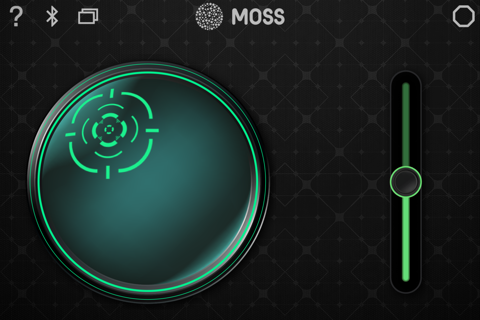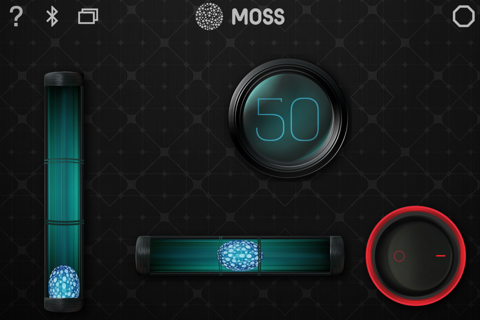MOSS Dashboard app for iPhone and iPad
Developer: Modular Robotics
First release : 21 Dec 2014
App size: 15.88 Mb
Remote control MOSS with your iPhone, iPod, or iPad like a pro with 5 unique dashboards! Each dashboard contains a different group of controls, designed to make remote controlling your custom MOSS robots a breeze.
First, power up MOSS and snap on your action and sense blocks to the data faces of your Bluetooth-enabled MOSS Brain. Tap the Bluetooth icon in MOSS Dashboard to find your Brain and connect to it.
Second, choose your Dashboard:
*** Drivetronix *** With a gamepad style buttons for powering your motors, a slider for steering, a toggle button for headlights, and a speedometer, the Drivetronix dashboard is perfect for driving car-like MOSS robots.
*** Zippydiff *** Connect your left and right motor to the Joystick on the Zippydiff to zip around in your differential drive styled robot! Use the slider for lights, or angle action.
*** Duallux *** Another great dashboard for puck robots with two motors. Use the left and right sliders to power your motors, and connect a sensor to the numeric slider to help you navigate exotic environments like the Undercouch or dwarven desk caves.
*** Gutsygus *** Have lots of action blocks that need fine tuned controls? Gutsygus features three sliders, as well as a numeric display for your sensor.
*** The Leveler *** Use your devices motion capabilities to steer your robot! Tilt your phone forward or sideways to gracefully glide across the room.
Finally, tap the octagonal face icon to enter edit mode and assign dashboard controls to the numbered faces on your MOSS Brain.
Have motors on face 2 and 3? Assign both faces to the joystick to power the left and right motors. Is your angle block on face 5? Assign it to the slider. If you want to see the value of a sensor like a proximity or brightness block, assign it to a numeric display or a speedometer.
Need to fine-tune your controls? In edit mode, the wrench icon at the top left of tunable controls like the slider, toggle button, and level to access advanced options.
MORE DASHBOARDS & CONTROLS COMING SOON!!!
Meet the controls:
*** Slider *** Precisely control the value of your action blocks with the slider. Set a spring back point to automatically power down your action blocks when you release your touch. Or set limits to keep your angle block within a certain threshold.
*** Double Button *** Press the green button to increase power, or the red button to decrease power. Great for racing.
*** Toggle Switch *** A simple tap or swipe switches between on or off.
*** Level *** Tilt your forward or sideways to control the value of action blocks. Invert to reverse the direction.
*** Numeric Display *** Displays simple numeric representation of sensor block values, between 0 and 100.
*** Speedometer *** Measure the value of sensor block values with this mechanical meter. Alternatively, assign it to the same face as a slider or button to measure the value being sent to your action blocks.